¶ Interface
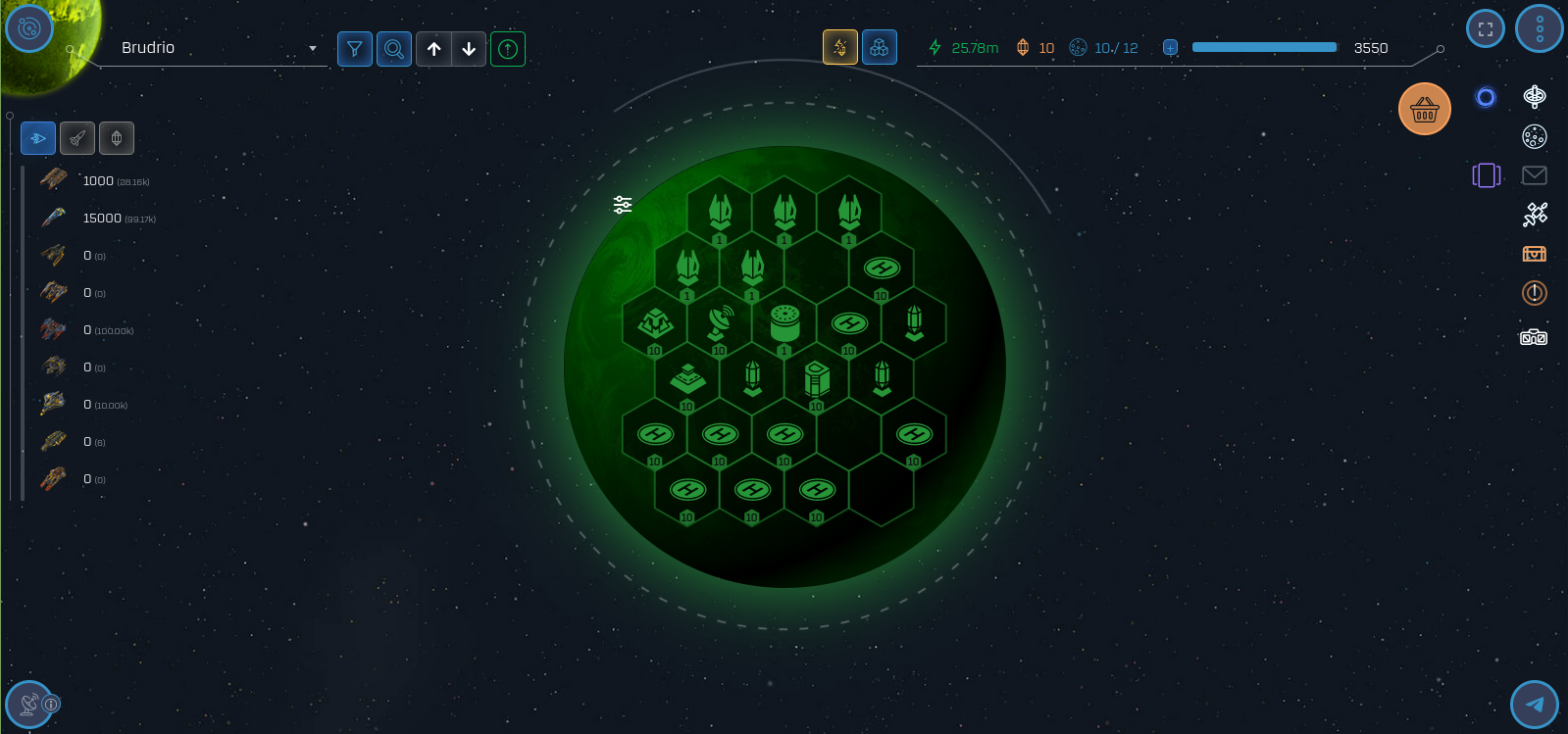
The game interface is slightly different on PC and phone. Let's look at the full version of the interface from a PC and at the end of the article briefly - the Mobile interface.
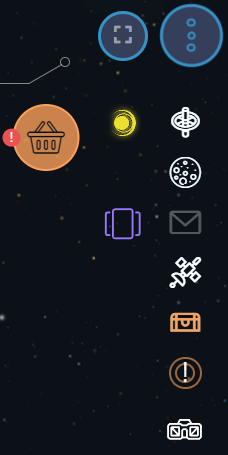
The buttons on the right side of the screen allow you to interact with the orbital station, planets, quests, space stations, and also perform other functions that we will discuss later.
![]()
This button allows you to receive a daily bonus. When available, it displays an exclamation mark. The bonus can only be received on one game account. After this, the timer will start for 24 hours. By switching to another race, the timer will remain.
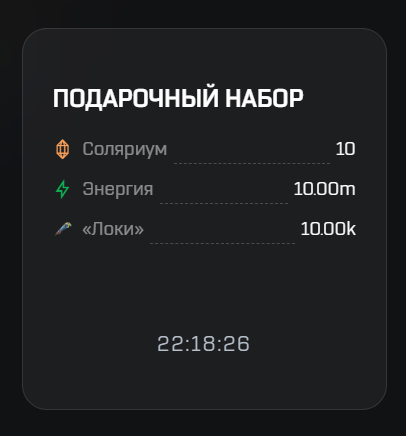
The daily bonus includes 10 million energy, 10 solarium units and 10 000 Loki scout ships.
![]()
Academy tasks. Opens a list of 20 tasks, for completing which we receive energy, solarium, fleet.
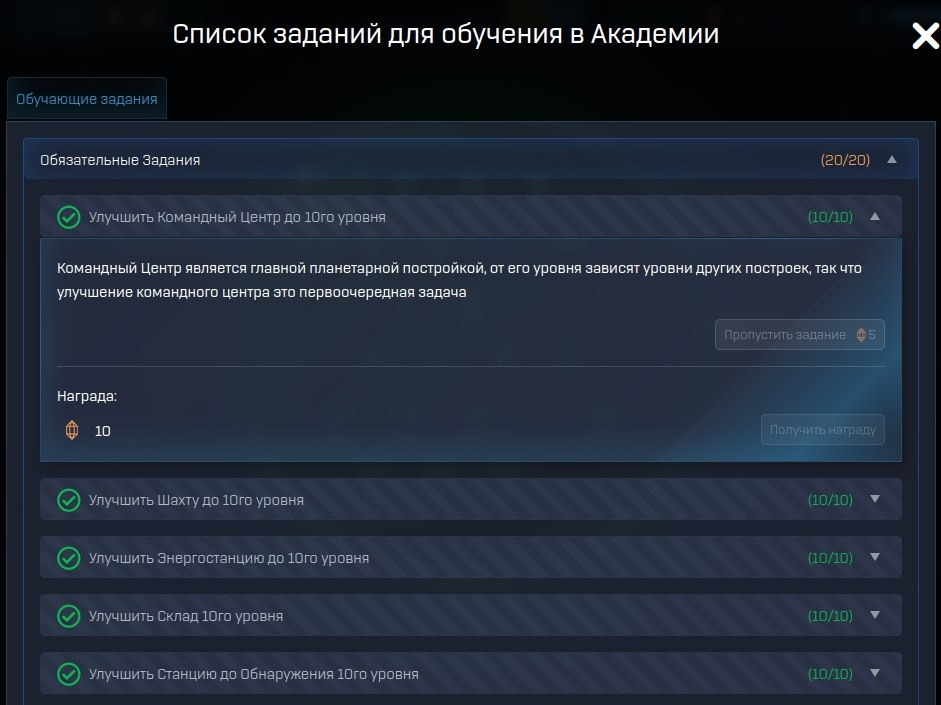
For completing all 20 tasks we will receive an additional 1000 points for the construction of buildings.
![]()
Orbital Station (OS) - is the player's base and control center in the current galaxy. Each account can only have one Orbital Station. It cannot be destroyed. It stores resources and ships. Also Skills are learned there.
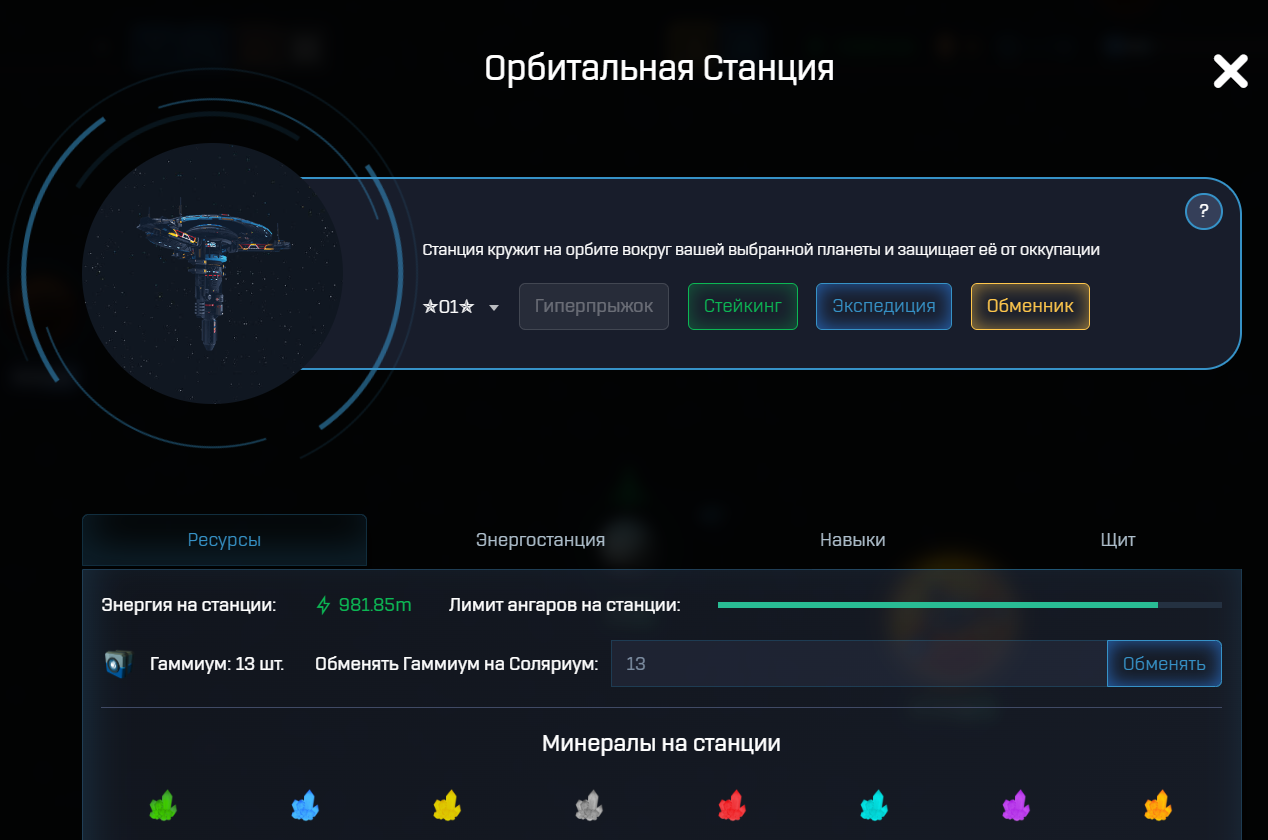
At the top there is a mechanism for making a Hyperjump. Briefly, this is a transfer of the OS to another planet. Immediately after the start of the game, the Hyperjump cannot be completed until the initial timer of 24 hours has passed.
Button Staking resources is actually not so much staking as burning surpluses, because it is impossible to take resources back from staking. It is not recommended for beginners to stake anything.
Expedition - game mode in which you can earn energy, solarium or game PTS tokens, which can be exchanged for GLX tokens or to open the “Chest of the Ancients”, which contains various NFT artifacts.
Exchange - here you can exchange race minerals, which players receive for exchanging minerals mined on planets, for GLX tokens.
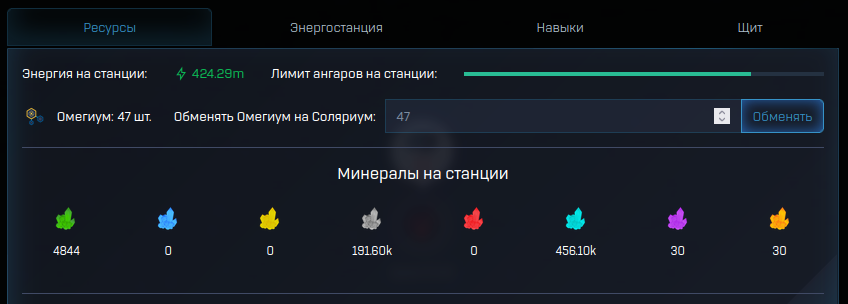
First tab - Resources. It lists all the player's resources and ships located on the OS. An unlimited amount of resources can be stored on the OS, but the fleet is limited by the Limit of hangars on Orbital Station parameter.

This Limit is the sum of all hangars from all the player’s planets plus the bonus from the learned skill. The player's fleet is globally limited by the hangar limit on the OS. If the limit is exceeded, fleet production will be unavailable, and it will also be impossible to send a fleet larger than the limit into flight. Even if there are free hangars on the planet, but the OS limit is full, fleet production will not be available.
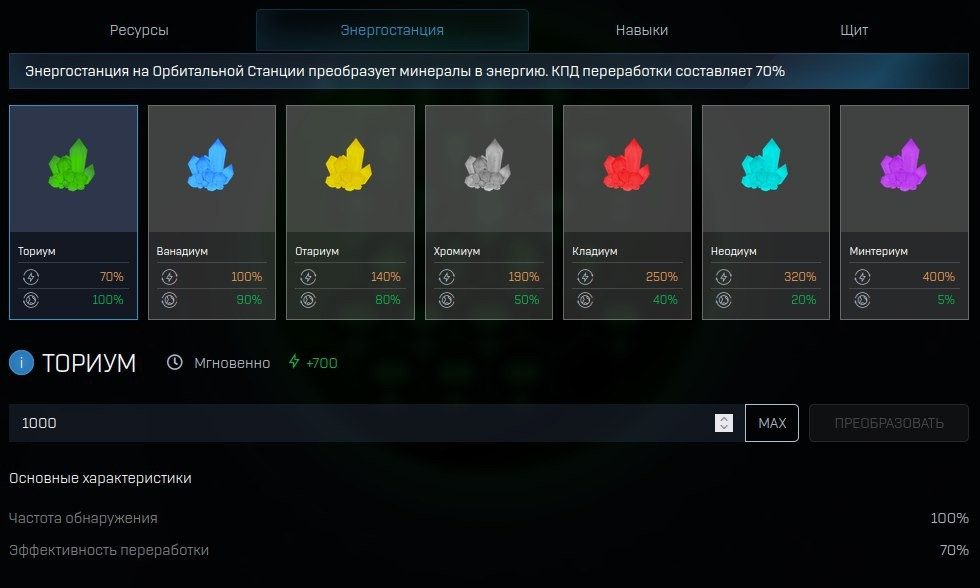
Next tab - Power Station. Allows player to instantly convert minerals into energy. Can be used as a last resort. The best way to process minerals is to send them to a Space Station.
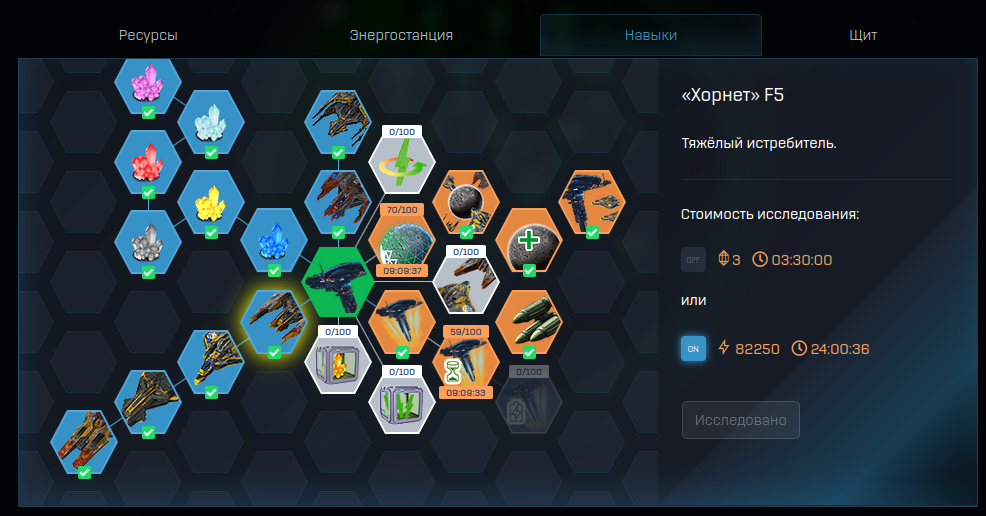
Penultimate tab - Skills. Here one can learn minerals, ships and other skills. The lines between the icons imply a skill line. To learn the next skill, you must first learn the previous skill.
You can learn skills for energy or for solarium. For energy, studying takes much longer. It is recommended to study the skills of minerals and ships for the solarium. It is returned after learning the skill. This bonus is only available for these skills.
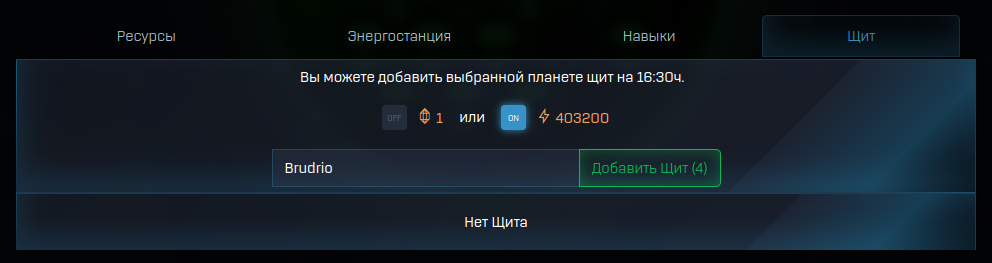
Last tab - Shield. Here player can activate Shield (Dome) on any owned planet for energy or solarium. To do this, the planet itself must have these resources in sufficient quantities.
![]()
My planets. Shows a list of player planets. Allows you to view a summary of a specific planet without going to it. Transfer resources or ships. Upgrade all buildings. Set up automation. Enable Shield (Dome). The upper part allows you to customize the order in which the planets are displayed.
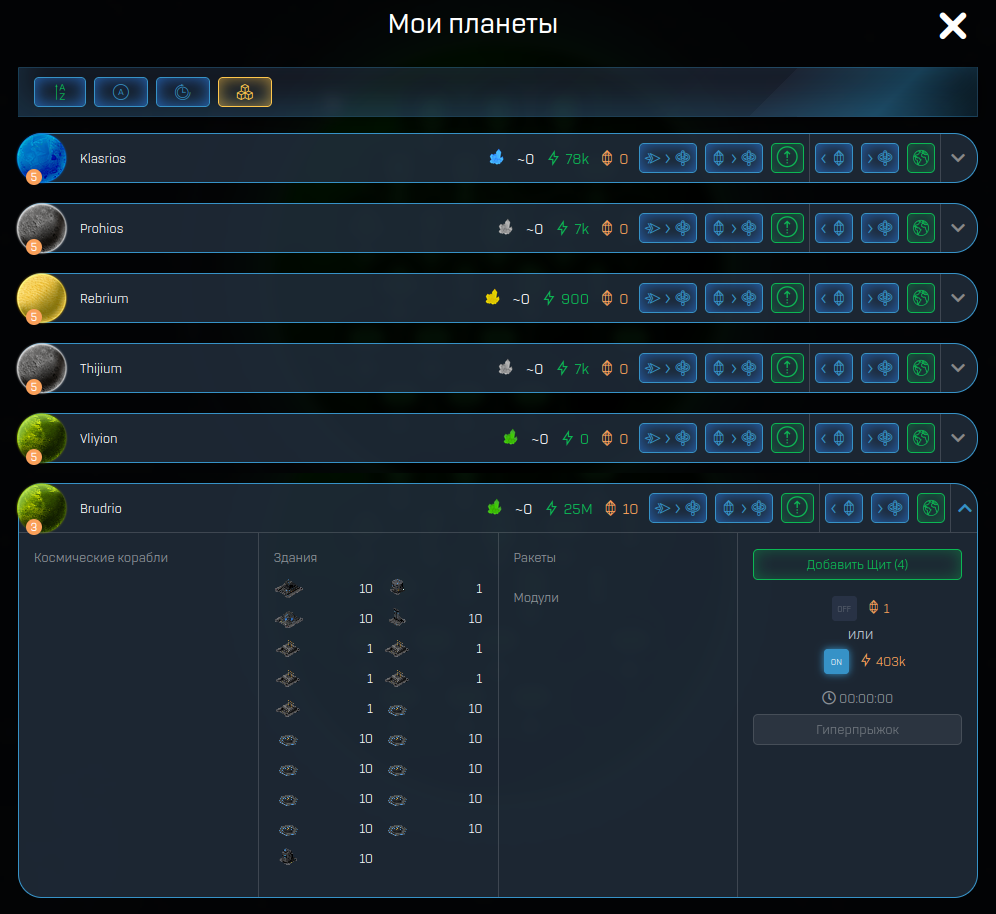
Buttons in order from left to right:
- Move ships from planet to OS.
- Move resources from planet to OS.
- Upgrade buildings.
- Set up automation.
- Move all minerals from planet to OS.
- Switch to and land on the planet.
- Expand planet summary.
![]()
Mailbox. Divided into two parts by report types - battle log and resource log.
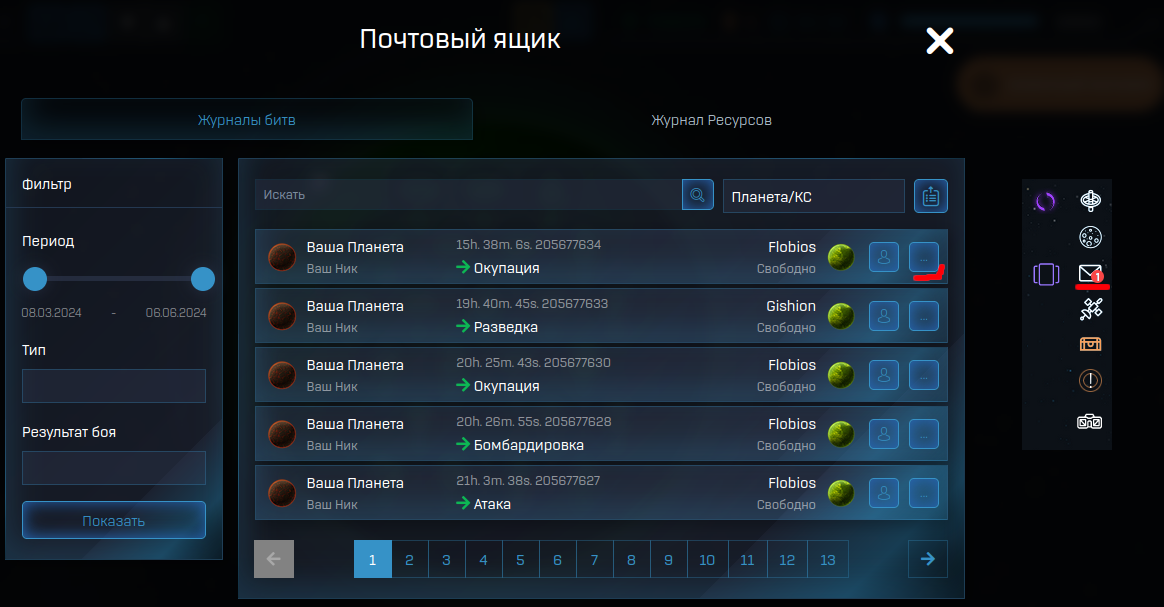
Reports will be sent to mailbox immediately after any events occur.
![]()
List of Space Stations. Opens a list of SS in current race that can be used to process minerals.
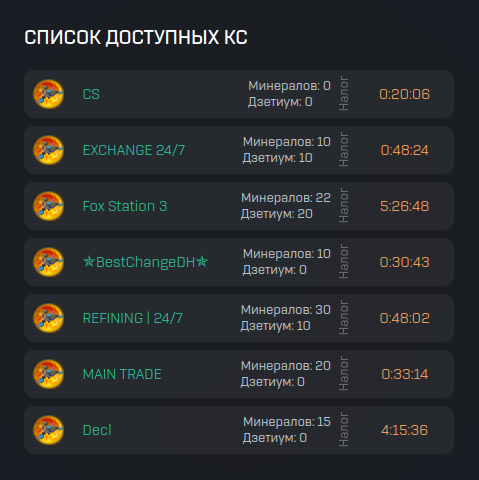
Shows tax and flight time from the player's current planet to the SS.
![]()
Quest - A special planet with a pirate fleet on it appears for about a day. As a reward you can get energy and, less often, solarium.
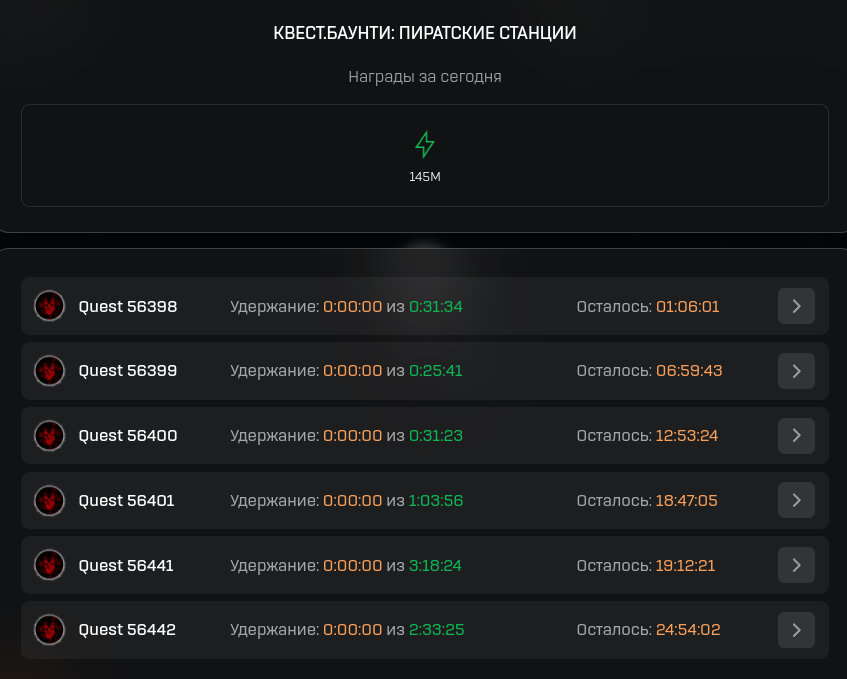
In the quest information window you can see how much is left until the end of the quest and the quest holding time.
![]()
Chest - There will be chests obtained from quests. They must be sent to any SS to receive a reward.
![]()
Subscription - The button opens a page where you can purchase a subscription. Subscription is optional, but it provides many benefits for researching and growing your account.
![]()
Race - An icon with a race logo allows to switch to player accounts in other races.
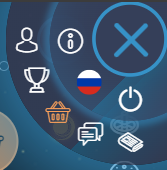
Clicking on the three dots in the upper right corner will open another menu.

Opens a player profile with a list of planets.
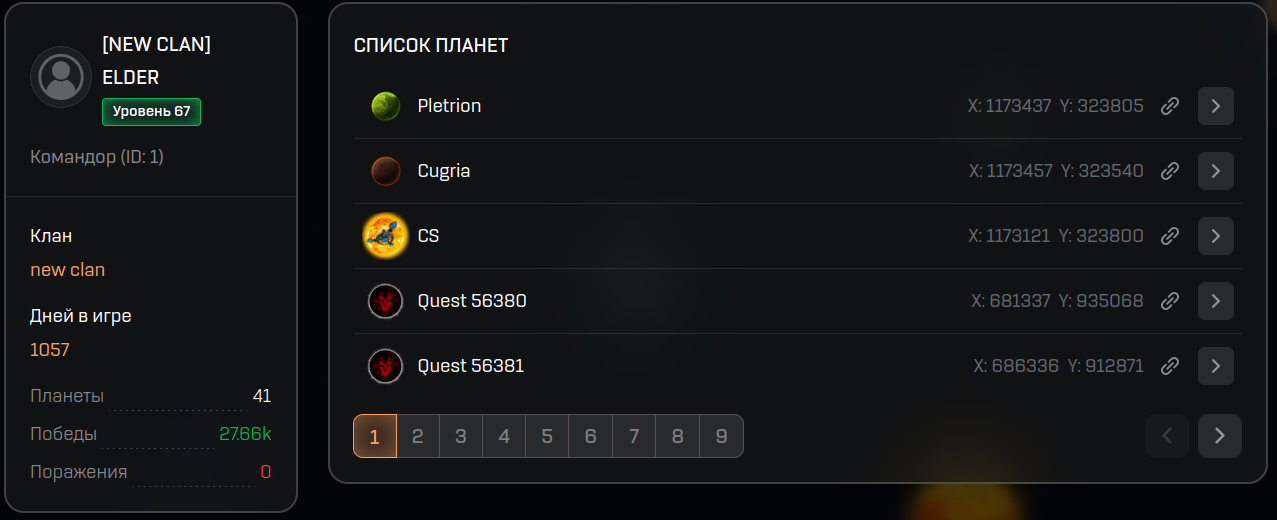
Allows to copy the coordinates or to go to a planet in space. Shows the player's community, level, ID, brief statistics.

Opens the galaxy leaderboard. Here one can see the PVP and PVE rating of players of the race in which the player is located.

Redirects to the galactic market. On the game market you can buy or sell resources, ships, modules, planets, as well as buy a clan or corporation. There is also a “Chest of the Ancients” with valuable NFT artifacts.

These buttons direct you to the game chat and game channel.

This button takes us to the wiki page of the Galaxy Online game.

The first button allows to change the game interface language. When clicking on the second button, it will redirect to the game website.

In the upper left corner there are buttons for interacting with the planets.
![]()
Button to go to space and back to the planet. Clicking on the name of a planet opens a list of the player's planets. Allows you to switch to the desired planet.
![]()
The button with the image of a funnel opens the planet sorting settings, as well as the ability to rename the planet.
![]()
Opens a search for players or planets by planet name, player's name or coordinates. It is better to open while in Space.

Two arrows switch the planet to the previous and next one.
![]()
This button allows you to upgrade all buildings on the planet at once.
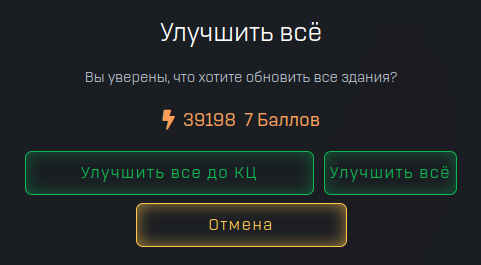
Upgrade up to CC upgrades all buildings to its command center level. Upgrade all upgrades all, including Comand Center.
![]()
This button, which is visible when exiting the planetary interface, allows you to add planets to bookmarks for quick search.

This button takes you to the orbital station from anywhere in space.

The energy and solarium on the current planet, the number of available planets from among the possible ones, and the number of construction points are displayed here.
Current Points are the sum of all levels of all buildings on all planets. If one runs out of free points, the construction and improvement of buildings becomes unavailable. If a level(s) or an entire building is demolished, the points are returned.
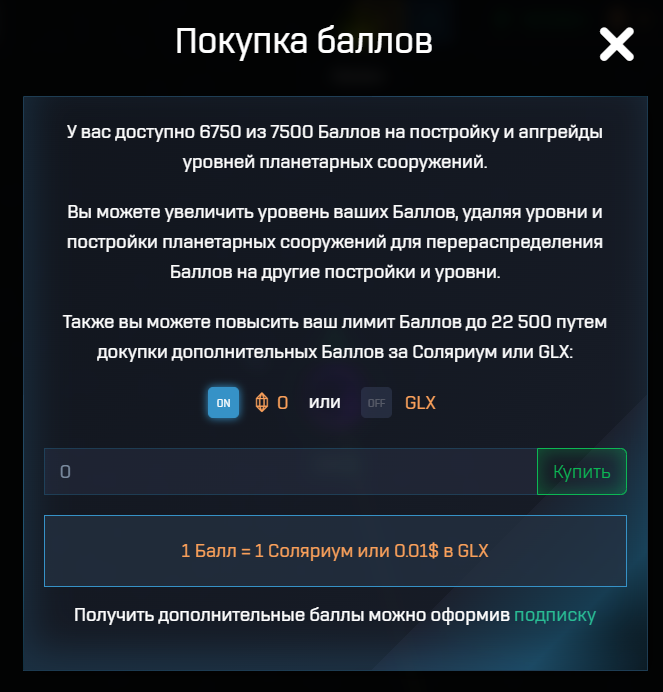
The plus sign opens the menu for purchasing points. They can be purchased for GLX tokens or for Solarium (1 to 1).
![]()
This button opens the menu for interacting with the Orbital Station if there is an OS on this planet.
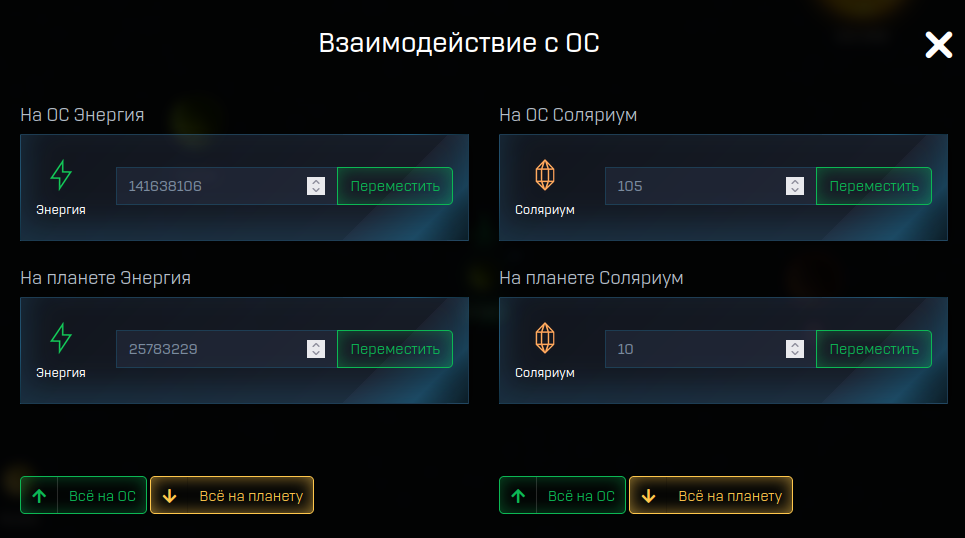
Here you can transfer energy or solarium to the planet or return it to the Orbital Station.
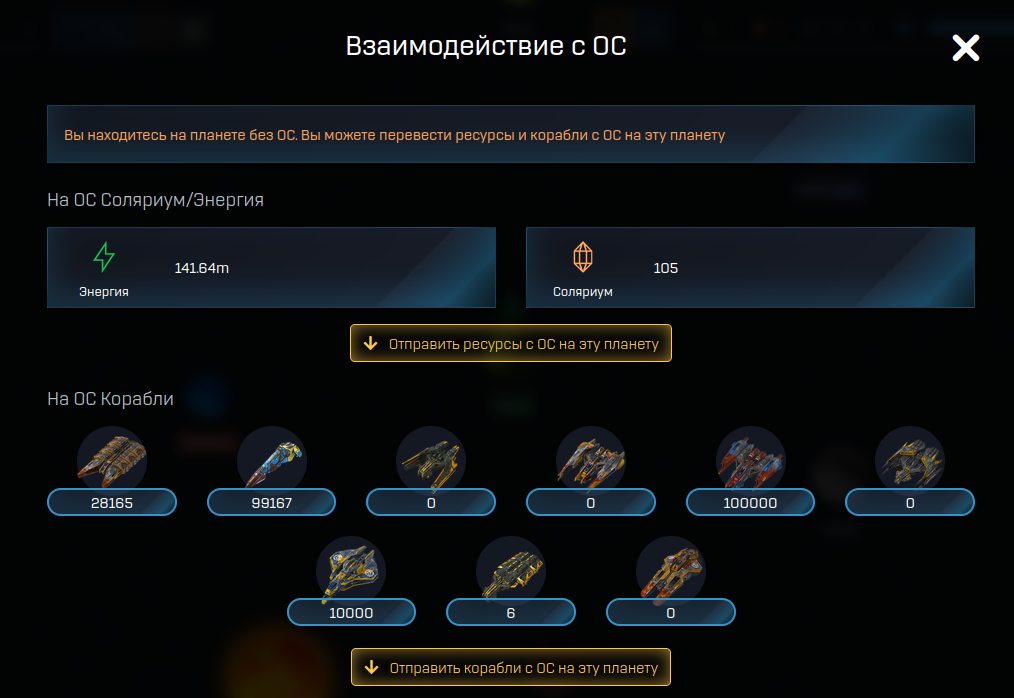
For other planets, it opens up the possibility of transporting resources and ships from the Orbital Station to the current planet.
![]()
This button opens the menu for interacting with modules.
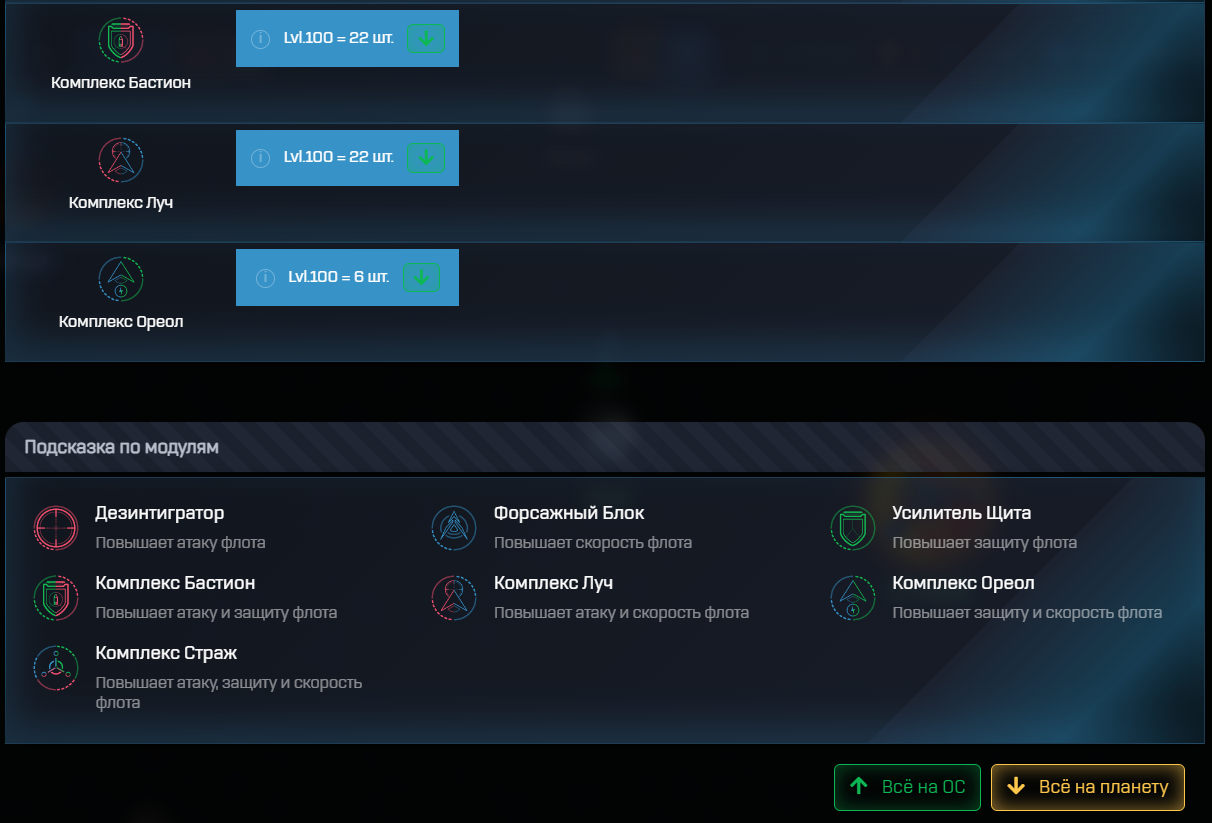
If there is an Orbital Station on the planet, then modules can be moved from the planet to the OS and back.
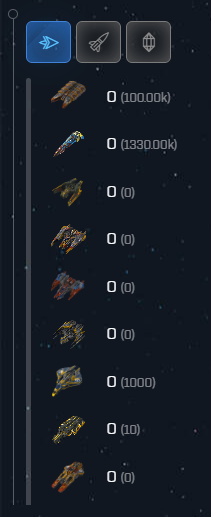
On the left side of the screen there are buttons with the number of fleet, missiles and minerals on the planet. The fleet in parentheses means that it is on an orbital station. If there is no orbital station on the planet, then only the current fleet value will be displayed. On the left we see a scale that shows the occupancy of hangars or, in the case of minerals, warehouses.
![]()
In the lower corner of the screen there is a radar button.
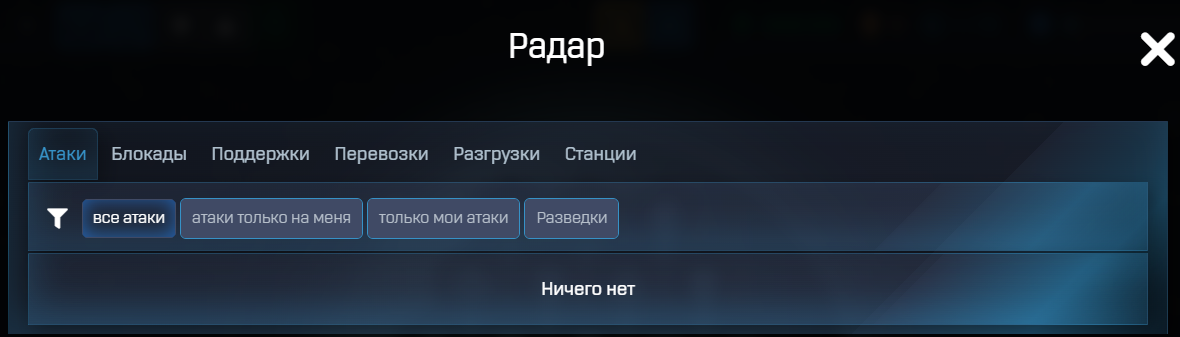
The radar displays active attacks, blockades, support, transportation, unloading on space stations and space stations that are owned or operated.

The button in the lower right corner will direct us to Telegram chat, where we can chat with other players and ask questions.
For mobile version buttons for interacting with the planet are hidden in the left menu (arrow).
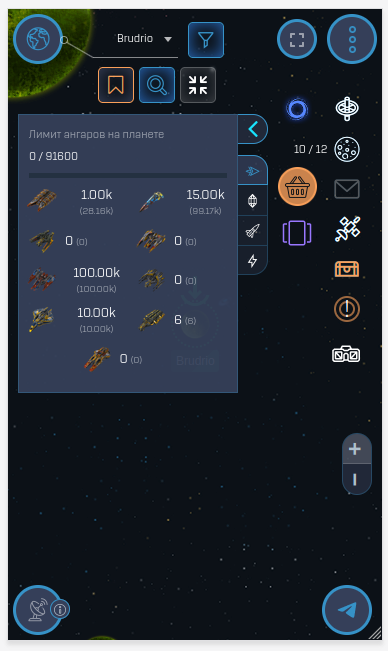
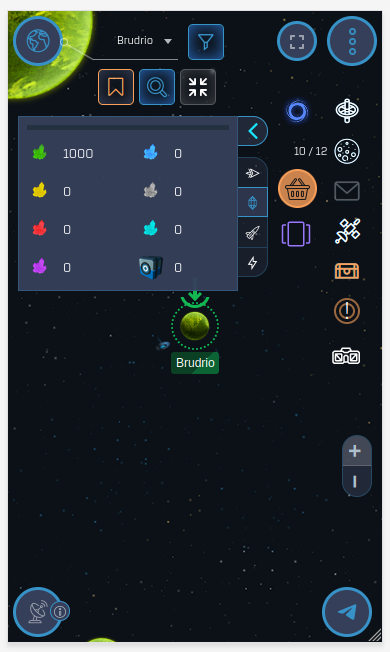
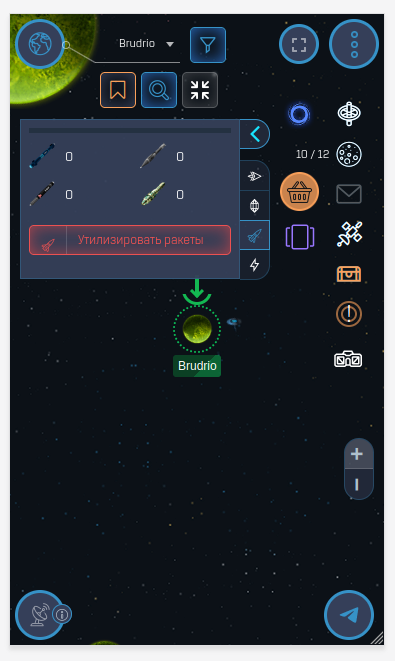
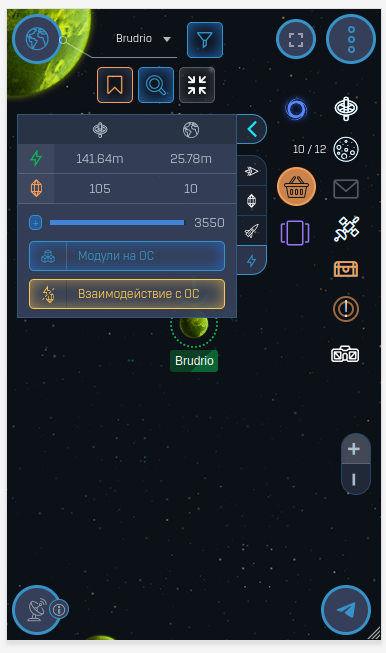
Each tab displays the amount of fleet, minerals, missiles and resources on the orbital station and planet. Most of the buttons for the PC version and the mobile version are similar. Which version to play is the choice of each player. Both from the mobile version and from the PC version you can fully play and use all the functionality of the game.
![]()
And the last button which is worth mentioning. This button allows you to expand the game to the full width of the screen from both the PC version and the mobile version, but only if you play through the website https://space.galaxyonline.io, but if we play through Telegram bot, then this function is unavailable.